Unable to send configuration to the controller
Description:
I cannot synchronize (send configuration) to the controller.
Solution:
Check the status of the Communication Service in the bar at the bottom of the VISO window and the error details by clicking the arrow in the Synchronisation window.
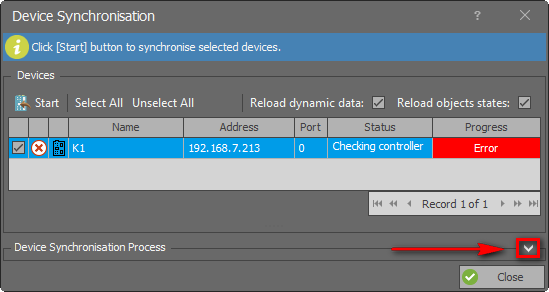
1. Communication Service is not active
At the bottom bar in VISO, there is an icon with a red exclamation mark.

The Communication Service is disabled or unavailable on the network. Start the service on the server and check if the communication port is open (TCP / IP 8890 by default).
If the IP of the server on which the Communication Service operates has changed, click on the above-mentioned icon and select the correct Communication Service.
2. VISO and Communication Service have different databases connected
At the bottom bar in VISO, there is an icon with an orange question mark.

Run Roger Service Manager on the computer where the Communication Service is running, edit the database and indicate the one with which the VISO application is connected with.
3. The Communication Service is in a different version than the VISO application

VISO version and RogerSVC version to be the same. Reinstall RogerSVC with the proper version.
The latest versions of the apps are available here.
Older versions of the apps are available here.
4. Parse error fp:0
The MC16 controller or one of the devices connected to its RS485 bus (usually MCT or MCX) have their low level configuration changed. VISO> Configuration tree> Network> Controller > execute the command (right mouse button) "Run device discovery". After the discovery is completed the Synchronization can be made.
5. Function not fulfilled
The controller is in service mode (LED2 is on).
- Solutions:
- Disconnect the controller from RogerVDM (or exit the application)
- Connect and disconnect the controller from Roger VDM
- Restart the controller power supply
In case of other errors, including Parse errors, please contact Technical Support.
